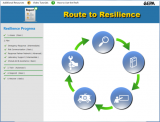Route to Resilience 2020 for Drinking Water and Wastewater Utilities
Overview
EPA’s Route to Resilience Tool (RtoR) uses brief videos and an easy to navigate interface to guide users through the process of building their own unique Roadmap to Resilience report. The RtoR presents five stops along the “Route” (Assess, Plan, Train, Respond, and Recover) where utility personnel learn what it means for their utility to be resilient, and what tools and resources are available for their utility to become resilient. RtoR 2020 contains an updated version of the Roadmap report, which now includes America's Water Infrastructure Act (AWIA) water sector related products. It is recommended that you replace any previous versions of the RtoR with the current one.
System Requirements
To run EPA's Route to Resilience, the following minimum system hardware and software requirements must be met.
- Operating System: Windows 7 (64-bit)
- Microsoft Office 2007
- Other software: Adobe Acrobat Reader (or Adobe Acrobat Professional)
- Disk space: 730 MB
Download and Installation Instructions
Closed captioning of the tool's videos is available, select the appropriate link below:
Download the Route to Resilience Tool
Download the Route to Resilience Tool (with closed captioning)
After downloading EPA's Route to Resilience:
1. Uninstall any previous versions of the RtoR
2. Open the setup file (RtoR_StandardSetup.exe or RtoR_CaptionsSetup.exe) to launch the installer. If there are any security settings on the machine, click "Run" when prompted.
3. Click "Next" on the following two screens to begin installation.
4. On the “Ready to Install the Program” screen, click “Install”.
5. When the installation is complete, click “Finish”. The tool is now installed.