Frequent Questions about Benchmark Dose Software (BMDS)
- Extract BMDS from its Zip File Before Running
- Sorting Individual Response Data Before Modeling
- Understanding the Gray and Blue Cells in Dataset Rows
- Intermittent incompatibility between MS_combo model and 64-bit Excel
- Reinstalling Excel May Solve Random Performance Issues
- Specifying a Background Dose of Zero
- If Checkboxes or Other Controls Display Oddly in 3.1
- Specify Single Dataset/Option Combinations for Word Reports
- Resolving Slow Performance
Extract BMDS from its Zip File Before Running
One of the most common BMDS support issues is caused by trying to run BMDS 3 from within its zip file.
When run from within the zip file, BMDS cannot exchange data and results between the application and its supporting dynamic link libraries (DLLs). This leads to interrupted file operations and frequent error messages.
To operate properly, BMDS must be extracted from the downloaded zip file into its own directory.
Sorting Individual Response Data Before Modeling
If the user is having difficulty running datasets of individual response data, try sorting the doses in increasing numeric order.
Understanding the Gray and Blue Cells in Dataset Rows
Grayed cells for datasets cannot be edited. They indicate acceptable data types in the sequence that BMDS requires for a proper model analysis.
The blue cells underneath can be edited if the dataset employs different variable names for these data types.
For example, the gray cell labeled "Dose" means that BMDS expects a dosage amount to be entered in that column of data. The blue cell underneath the "Dose" cell can be customized by the user to be "mg," "ml," or other dosage amount used for that study.
Intermittent incompatibility between MS_combo model and 64-bit Excel
Some users have experienced failure of the BMDS Multitumor (MS_combo) model for runs of multiple datasets.
The failures seem to be related to an incompatibility between MS_combo and 64-bit Excel.
In the meantime, if you need to perform perform analyses of multiple datasets with the Multitumor (MS_combo) model , BMDS Announcement #71 includes several options for working around this issue.
Reinstalling Excel May Solve Random Performance Issues
Some users have reported unusual error messages (such as “File not found: cmodels.dll”) or problems running analyses despite having a stable Microsoft Excel installation. In most cases, re-installing Excel solves these random problems.
For BMDS, we recommend a desktop version of Microsoft Excel for Windows with macros enabled (visit the Microsoft support site for information on enabling Excel macros). We recommend using the Office 365 or standalone Microsoft Office installation methods rather than installing via the Microsoft Store.
Specifying a Background Dose of Zero for Frequentist Dichotomous Models
This option is currently supported only for the frequentist dichotomous models.
If you specify the background dose to be zero , the resulting maximum-likelihood estimation (MLE) background parameters can sometimes still vary slightly above zero.
If Checkboxes or Other Controls Display Oddly
On first opening BMDS, you may see checkboxes or other onscreen artifacts offset from the main spreadsheet, as shown in the following screenshot.
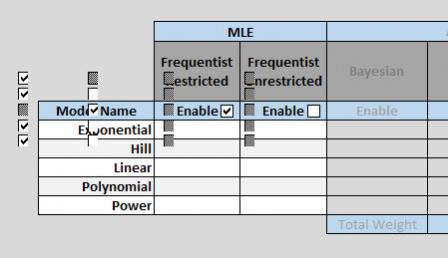 To correct this problem, select the "Display Settings" button at the bottom of the Excel window and then select "Optimize for Compatibility." You will need to restart Excel for the changes to take effect.
To correct this problem, select the "Display Settings" button at the bottom of the Excel window and then select "Optimize for Compatibility." You will need to restart Excel for the changes to take effect.
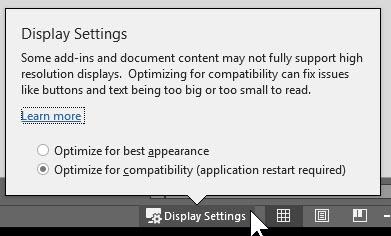
Specify Single Dataset/Option Combinations for Word Reports
It is recommended that, when using the Word Report option, specify only single dataset/option combinations to speed report creation.
Resolving Slow Performance
Some activities, such as generating the Results workbook, may slow the performance of other applications on your computer.
A possible workaround is to limit the number of combinations of option sets, models, and datasets that BMDS is analyzing.
An all-purpose fix is to reboot the computer to clear the RAM and to run as few applications as possible while BMDS is processing.
